#
4. Issuing your first Credential
Issuing the your certificates and badges on the Credential Cloud is simple, Once you import/design your dynamic certificate/ badge design and create a credential group for the course/program you can start issuing the credentials for the same.
Before issuing certificates, make sure you have completed designing the certificate and credential group
Step 1: Click Create/issue New Credential from your issuer account home page

Step 2: Choose the Credential Group from which you want to issue the certificate/badge.
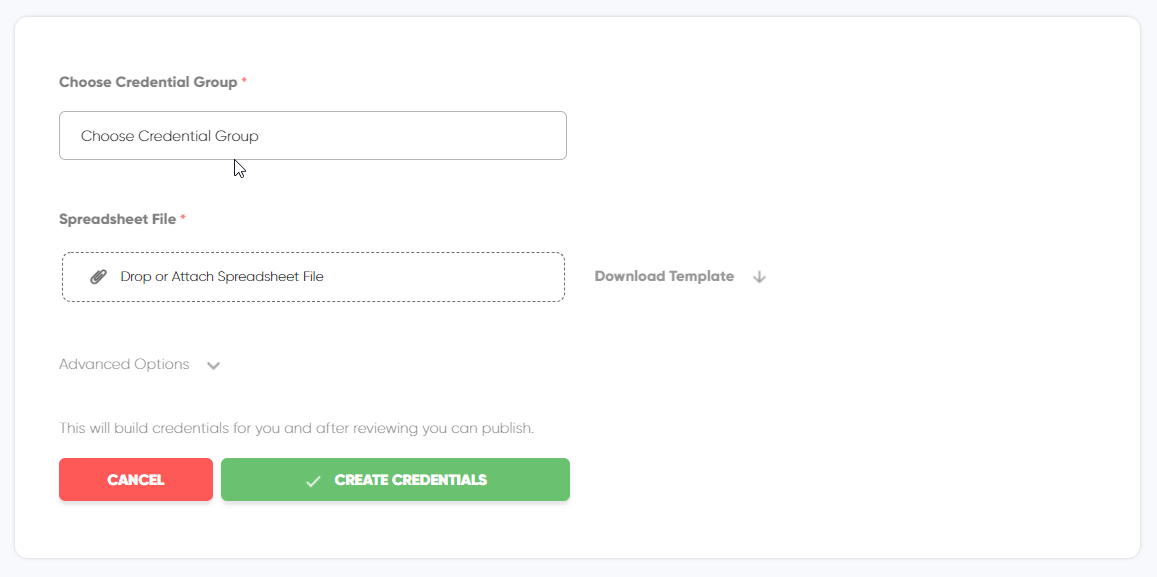
Step 3: Download Spreadsheet Template
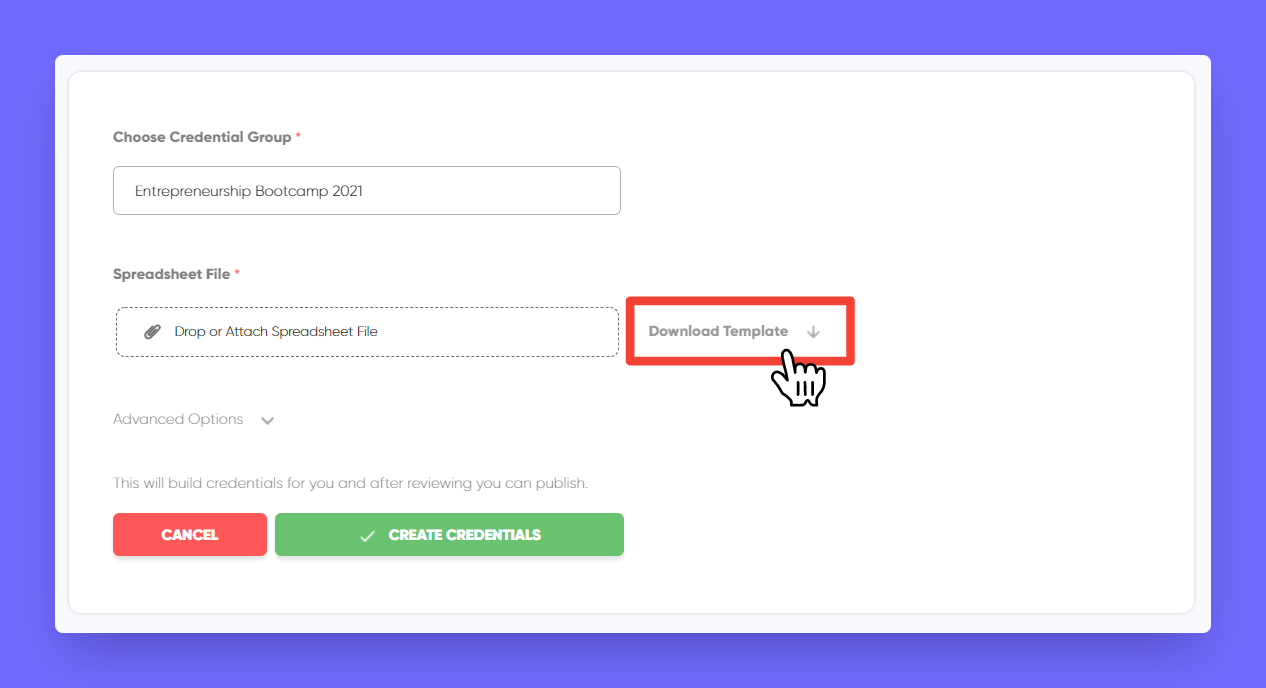
Step 4: Fill in the recipient details as given in the sheet and save (Note: Do not alter predefined rows)
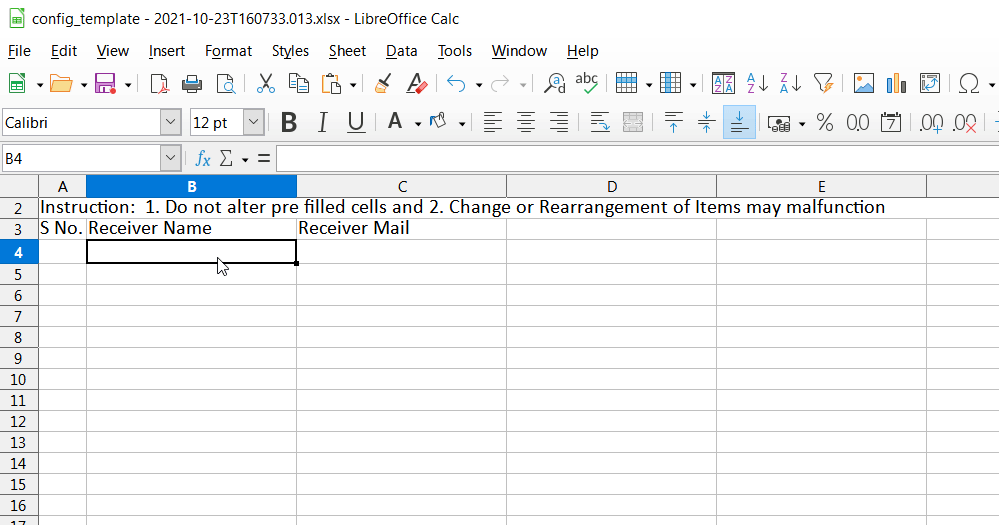
Step 5: Attach the Spreadsheet and click Create Credentials
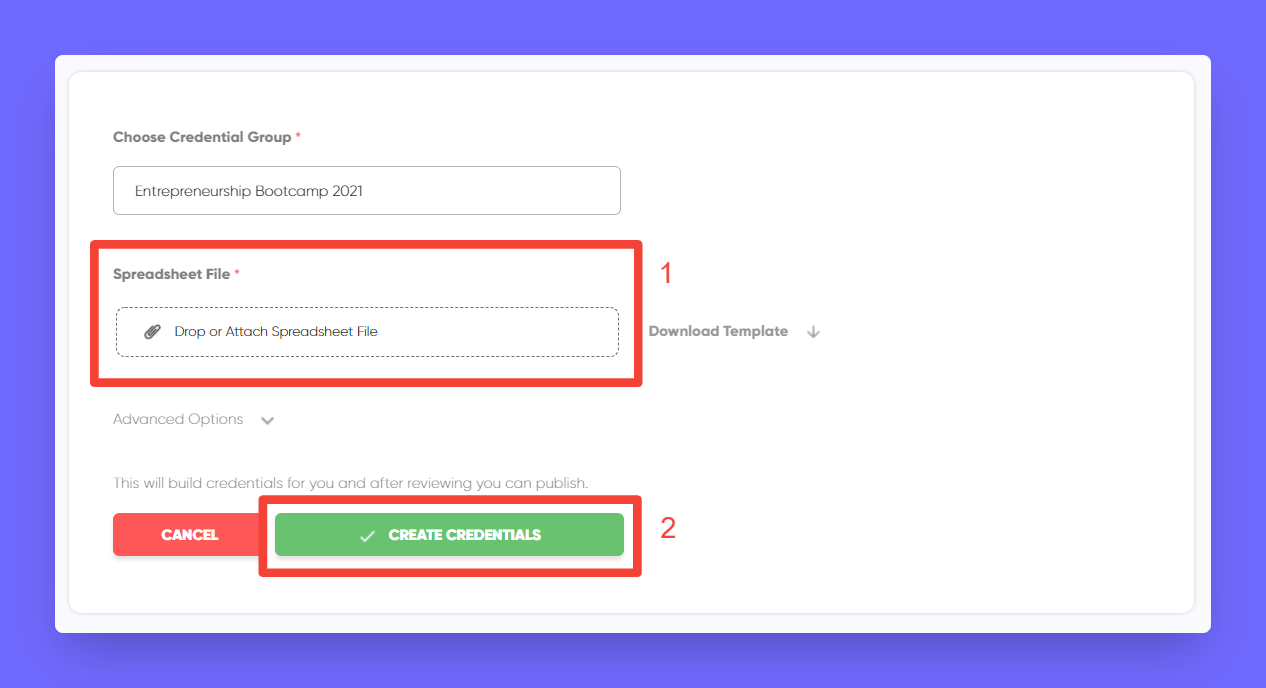
Step 6: After successfully Creating Credentials, click Review Credentials
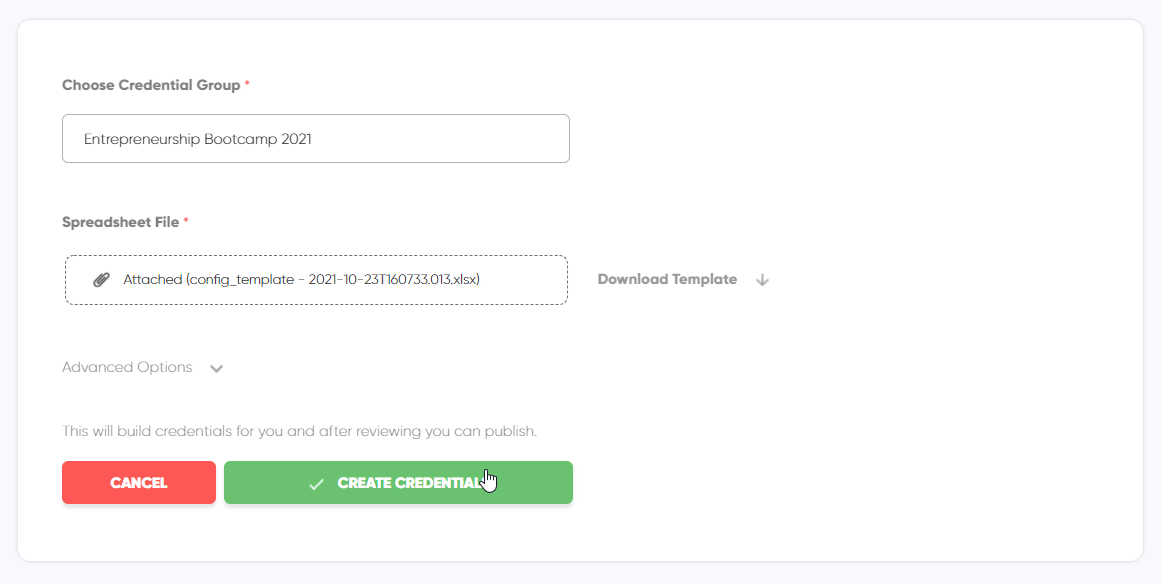
You will be taken to Under Review page, there you will find credentials that are ready for review.
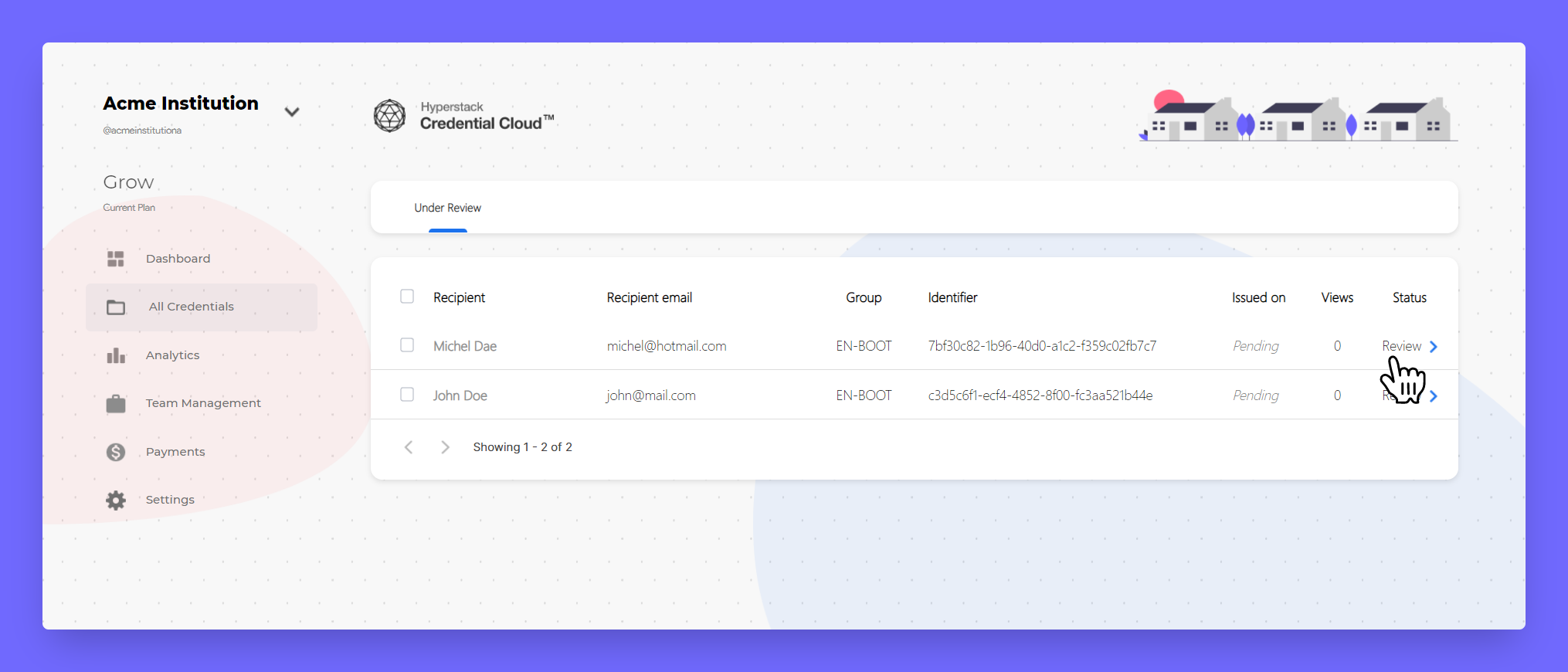
Step 6: On clicking one the credential, you will be taken to review page, where you'll see how credential will look like in recipient view.
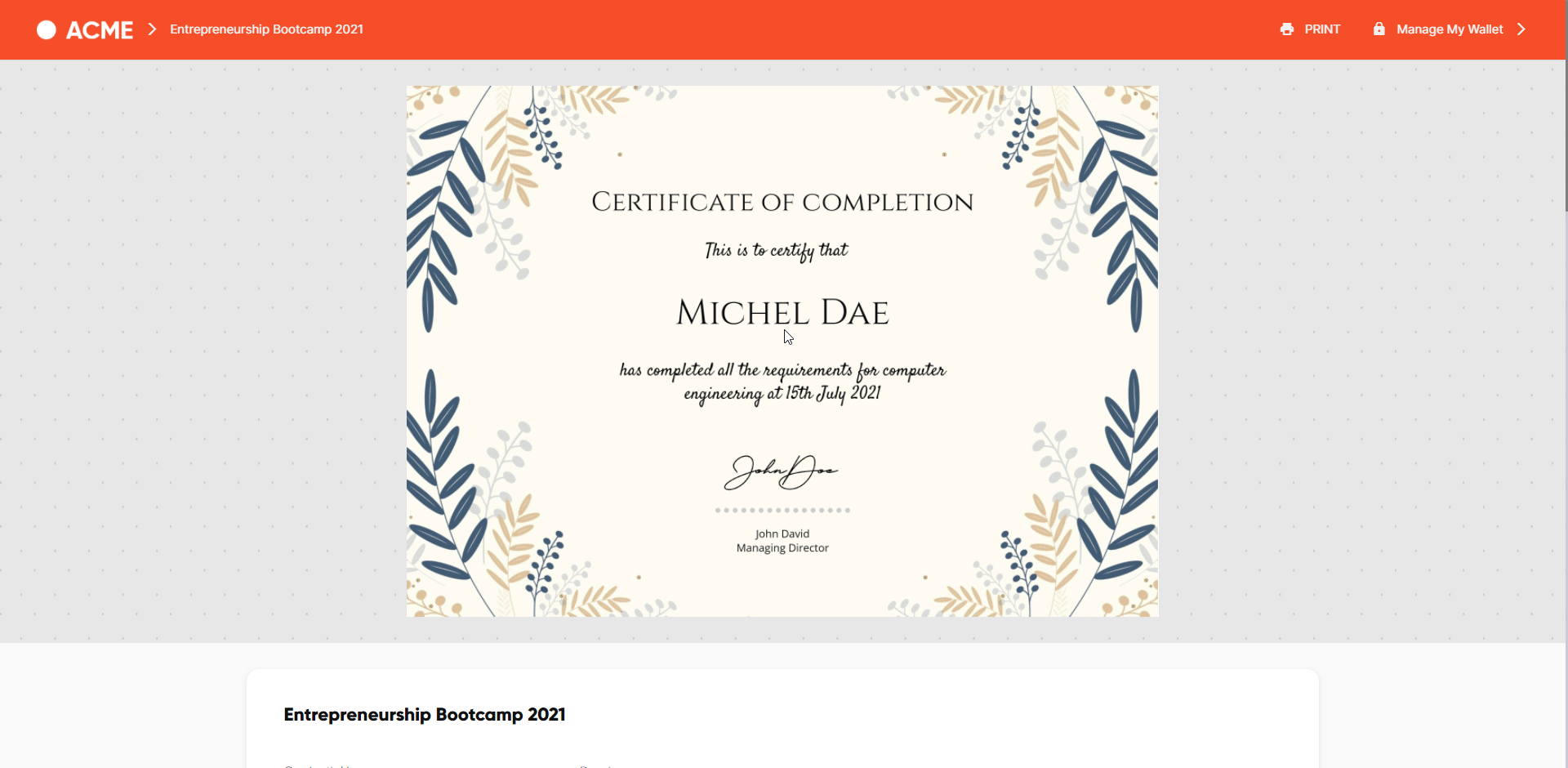
Found any mistake in Design or anywhere on credential?
Step 7: Ready for publishing all credential? Go back to Issuer Home > select Unpublished section

Step 8: Select all the credentials you want to publish and click publish now
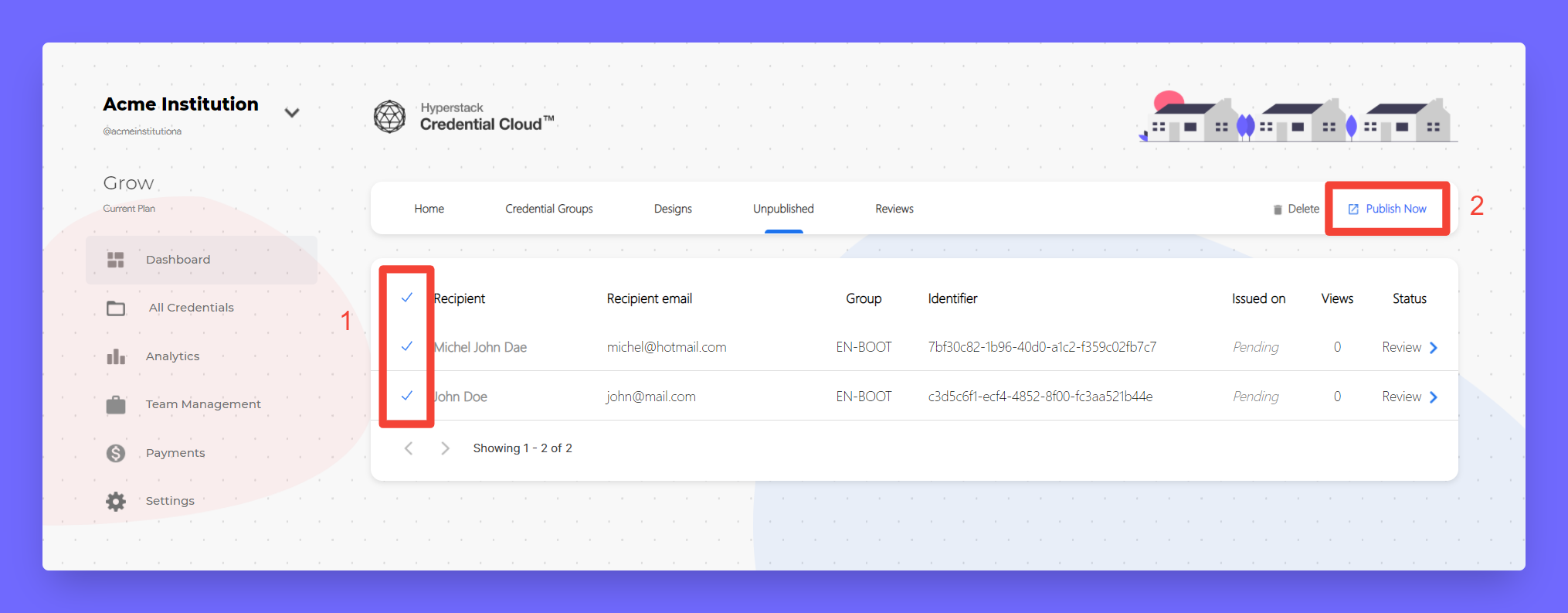
Hurray! you have successfully published your first credentials!
