#
6.1. Advanced Credential Group Configuration
You have full control over how your credential should behave. Here are some of the advanced features you can configure for your credential group.
#
1. General Group Settings
#
1.1 Setting custom expiry period for your credentials
You can put expiration to your credentials (1 to 10 years/no expiry). This is useful for certificates that need to be renewed after a certain period.
You can also set custom expiry date at the time of issuance or anytime after publishing the credential.
Step 1: Click on the General Group settings tab in the credential group.
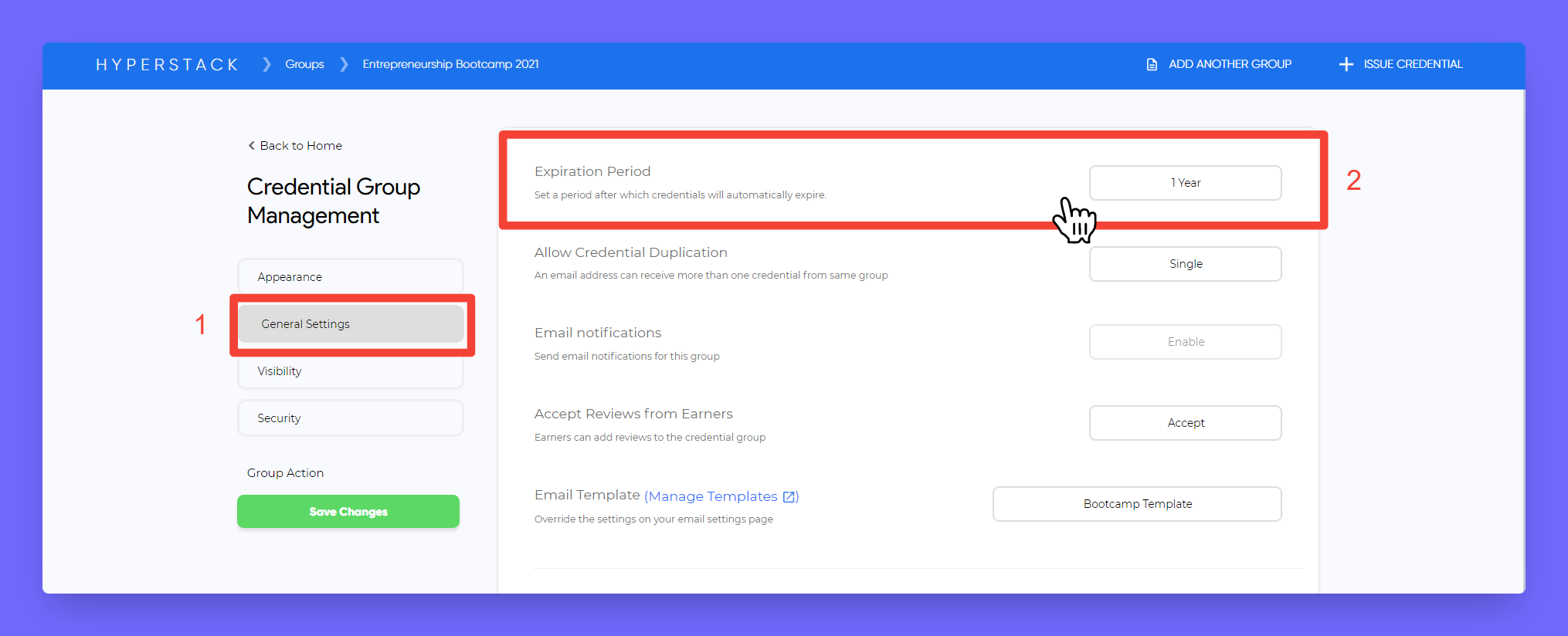
Step 2: Set the expiry period. If you dont want to set expiry, you can select No Expiry.
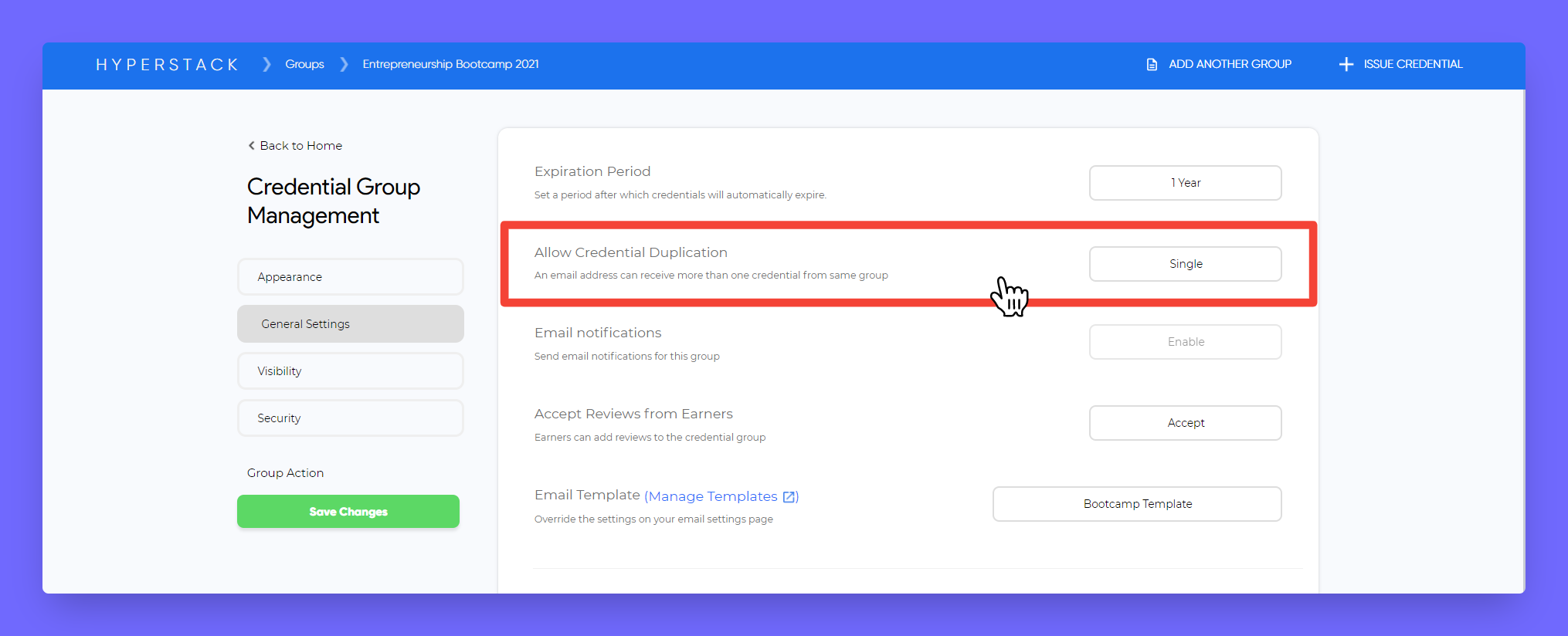
#
1.2 Preventing Credential Duplication
Want to prevent credential being sent to the same recipient twice or more? You can control the credential group by preventing credential duplication sent to the same recipient twice or more. This prevents all recipients from getting more than one credential from the same group.
To configure this, click on the General Group settings tab in the credential group and turn on the Prevent Credential Duplication toggle.
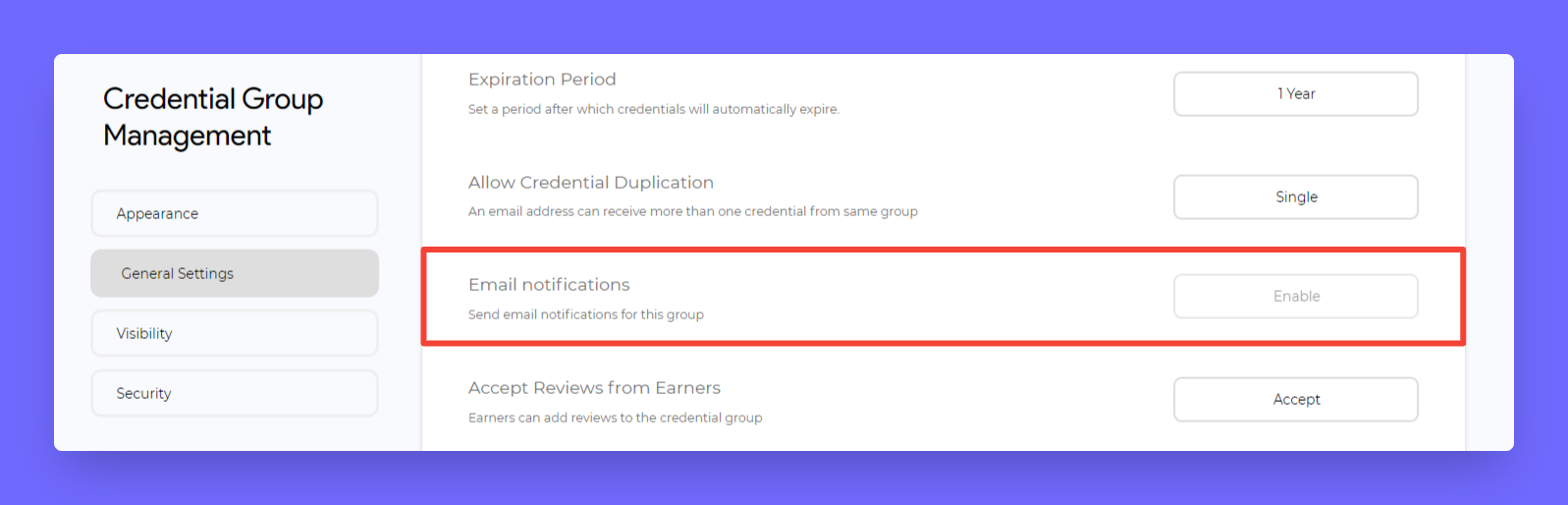
#
1.3 Disabling Email Notification
By default, the recipient will receive an email notification when you issue a credential. You can turn off email notification while issuing the credential. This is useful when you want to issue the credential without notifying the recipient.
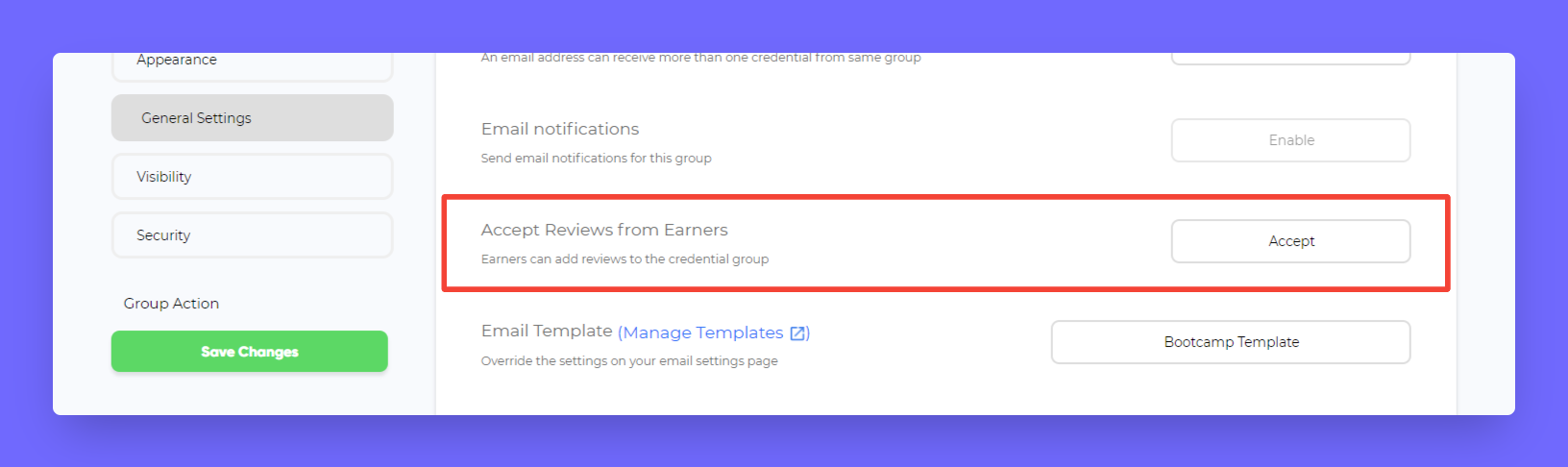
#
1.4 Get Feedback from Earners
Accept Reviews from Earners: This allows recipient to add feedback to your credential group right from the email notification.
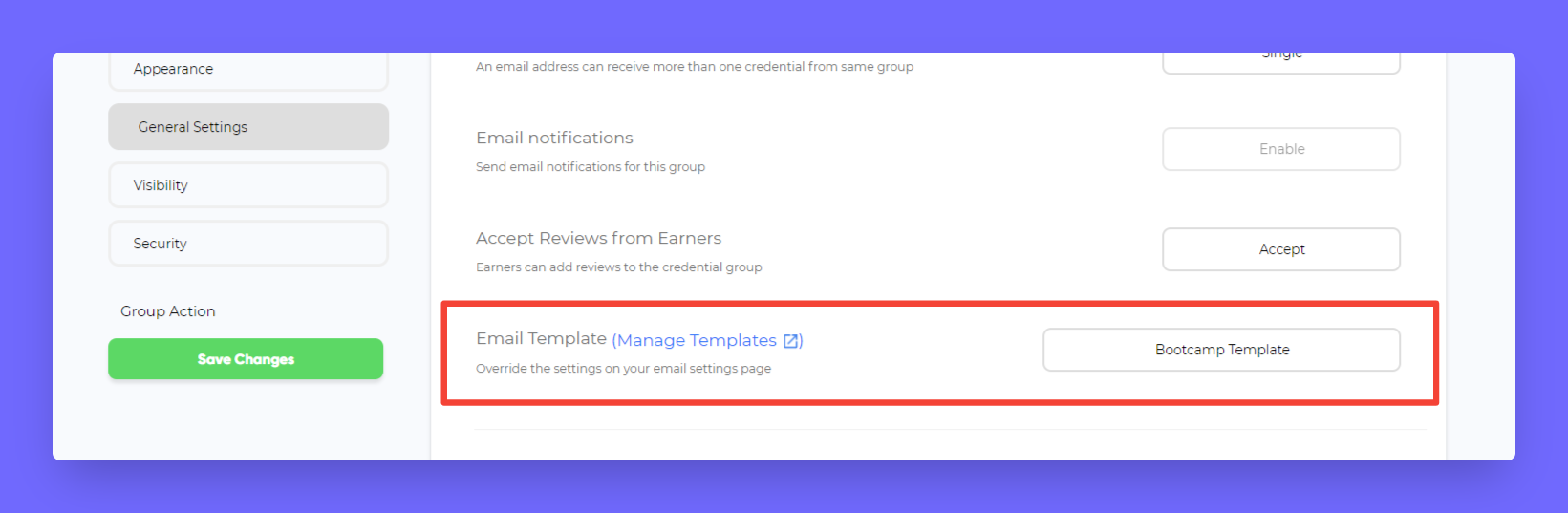
#
1.5 Customizing Email Template
When a credential is issued, the recipient will receive an email notification. You can customize the email template to include your own message, social media links, and other details.
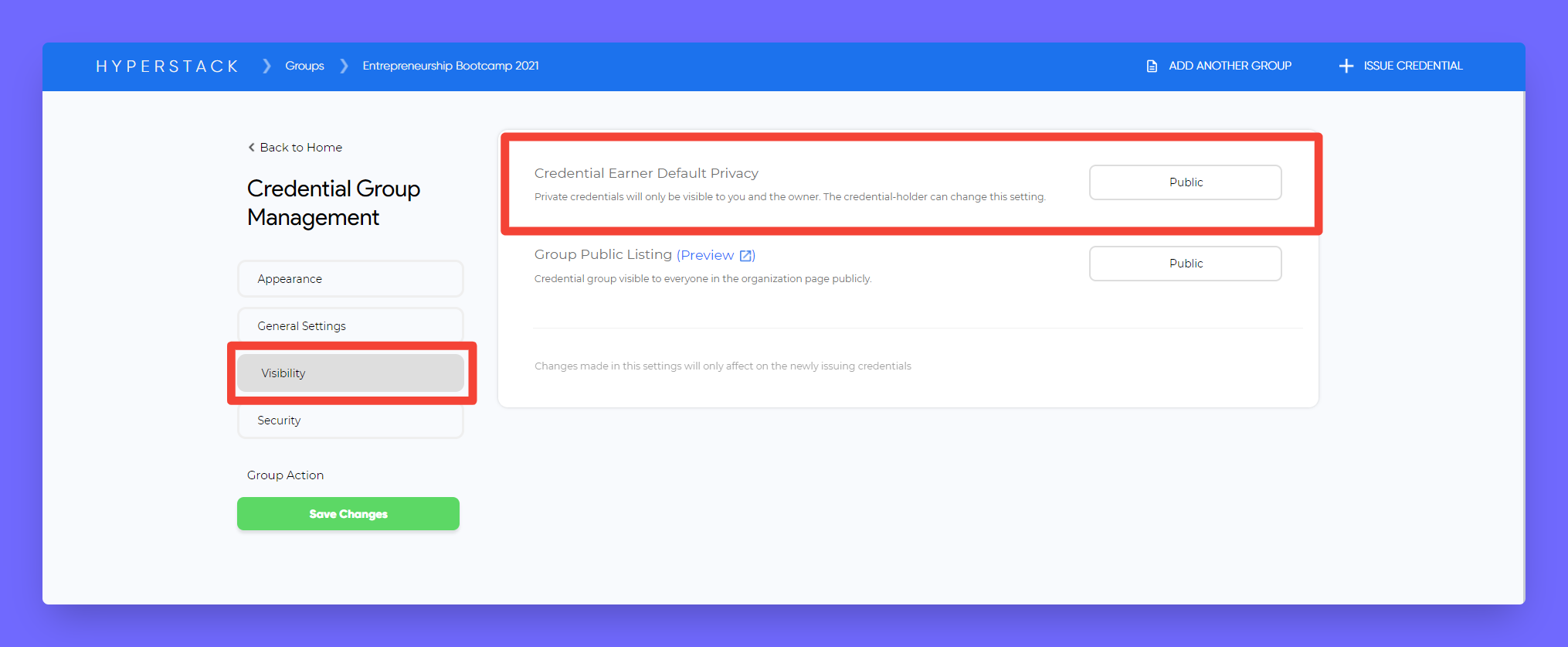
To learn how to Customize Email Template. Click below link.
#
2. Marketing and Visibility
#
2.1 Group Public Listing:
This allows credential group to be publicly visible on the issuer showcase page.
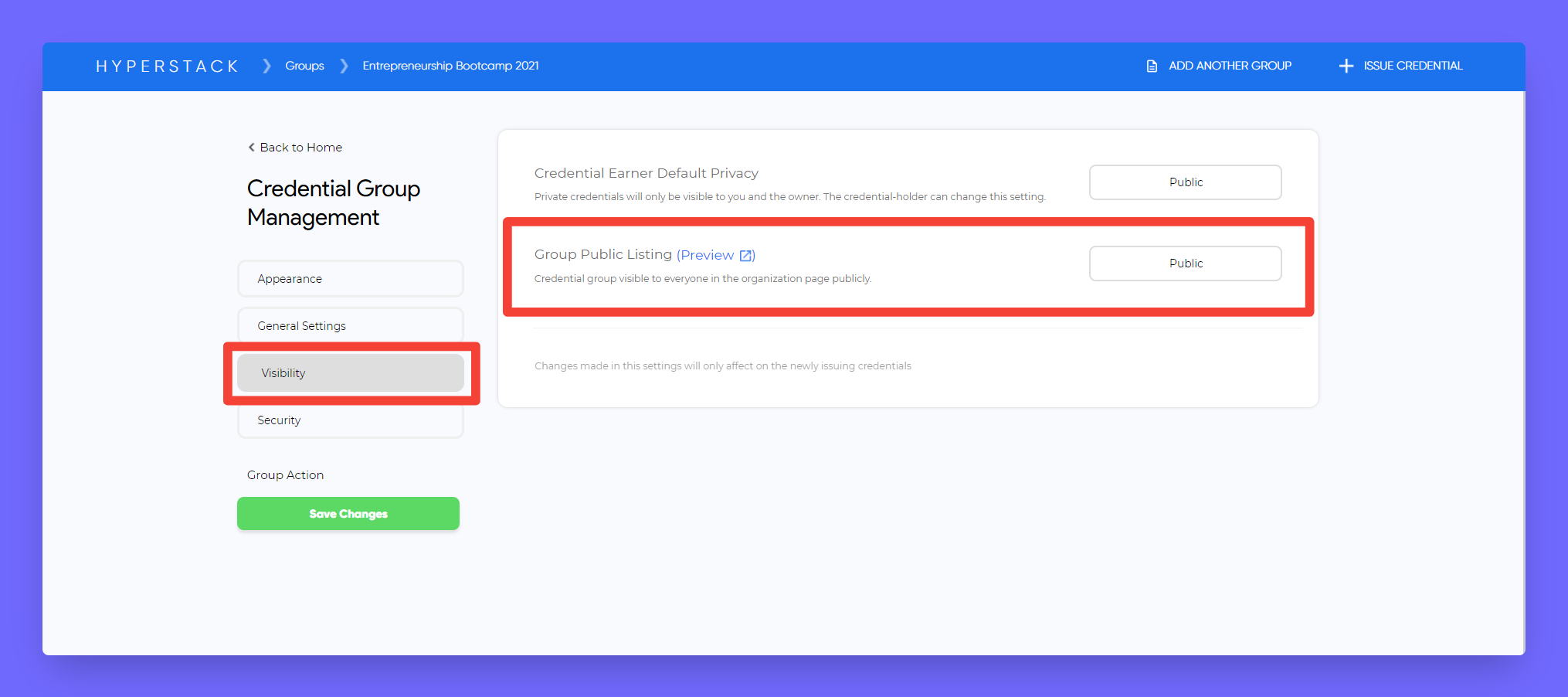
#
2.2 Social Media Thumbnail
When your recipient shares the credential on social media, you can set whether the credential certificate or badge should be displayed as a thumbnail.
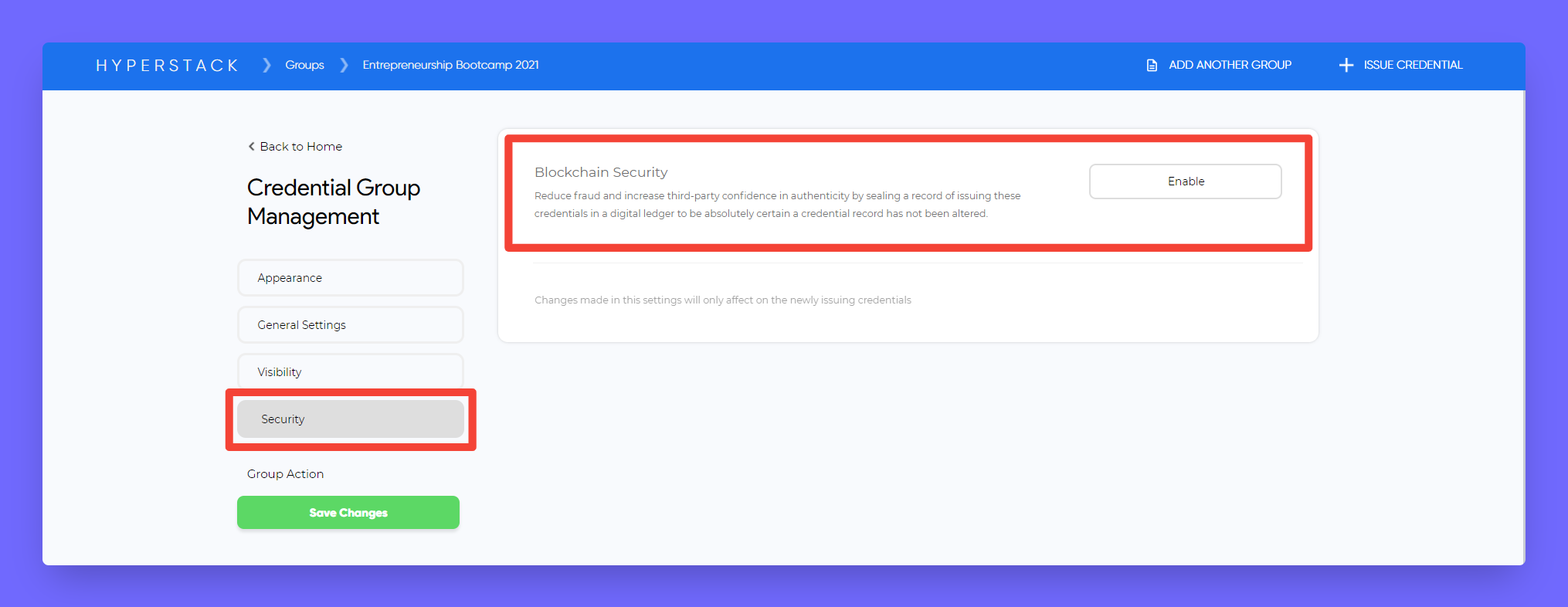
#
2.3 Skills and Knowledge Tags
You can add skills and knowledge tags to your credential group. This helps in when recruiters search for candidates with specific skills.
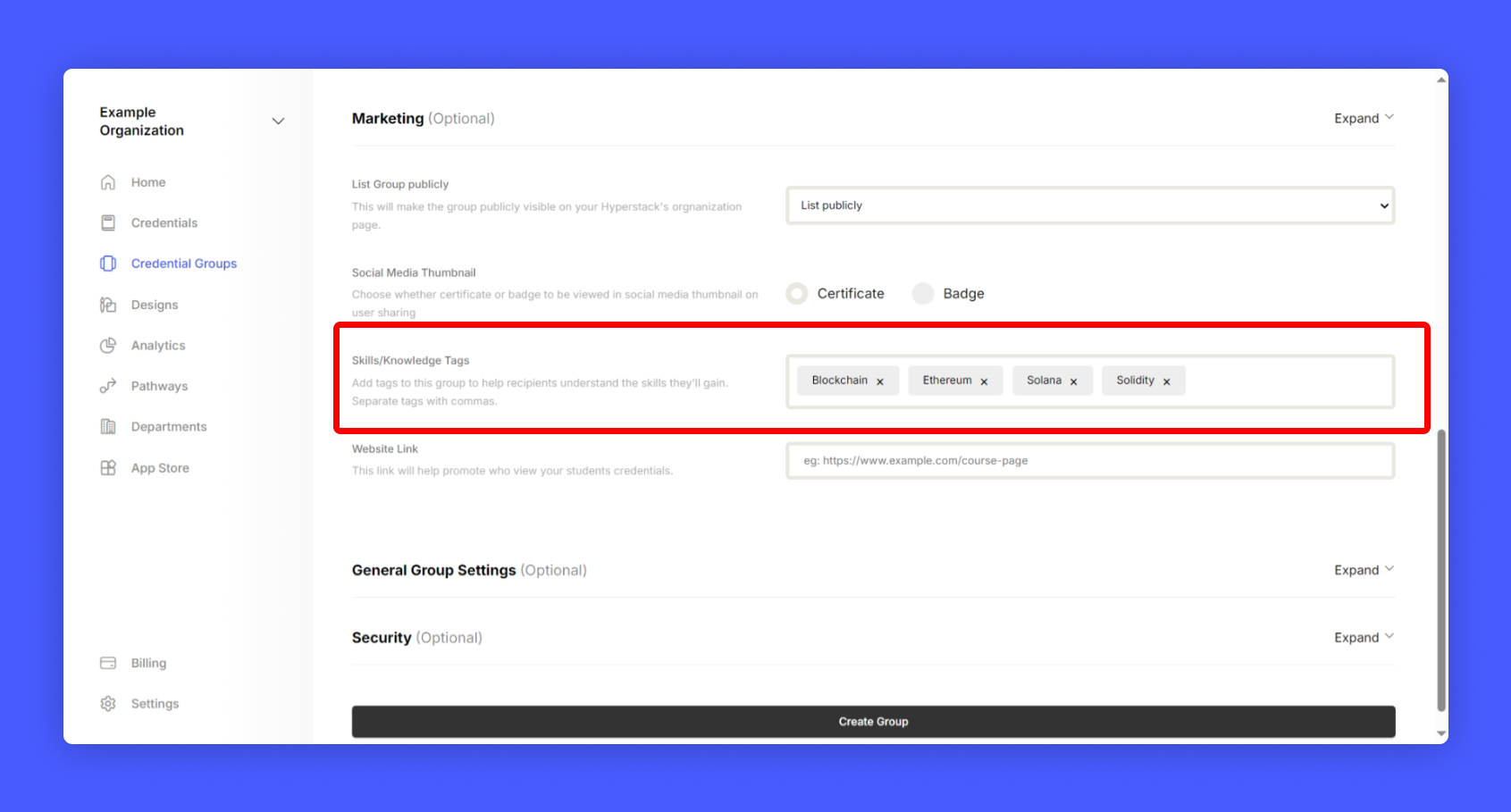
#
2.4 Credential CTA
This is one the most important feature in Hyperstack. This will help your organization generate organic leads from the credential you issue. This CTA will appear under every credential you issue to your students.
When a student shares their credential on social media which will attract more students to view your credential and they will also explore your website which is mentioned in the CTA.
We highly recommend you to add relevant CTA to each credential group.
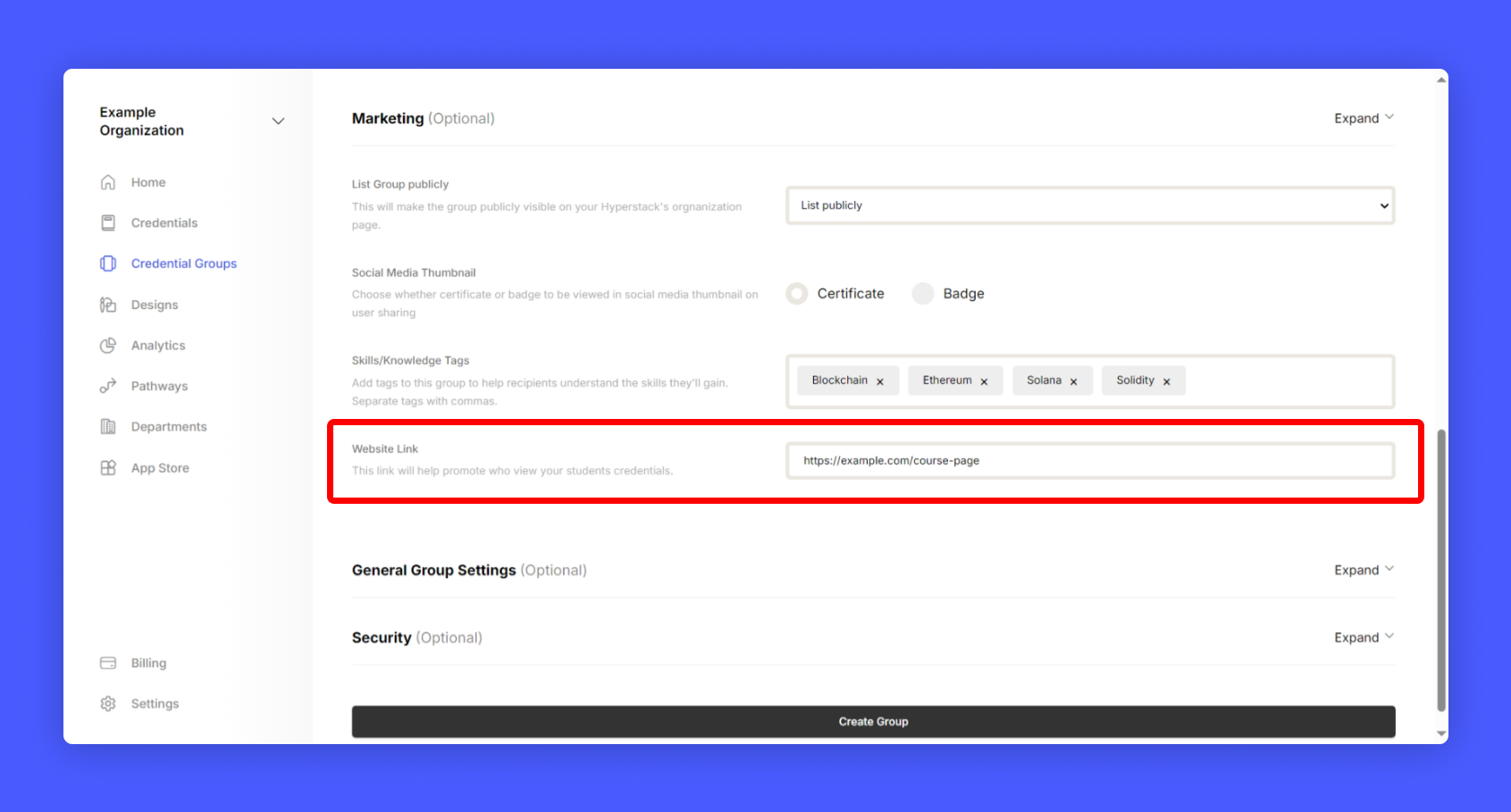
#
3. Security
#
Blockchain Security:
This allows credential to be issued with high security with the power of blockchain.
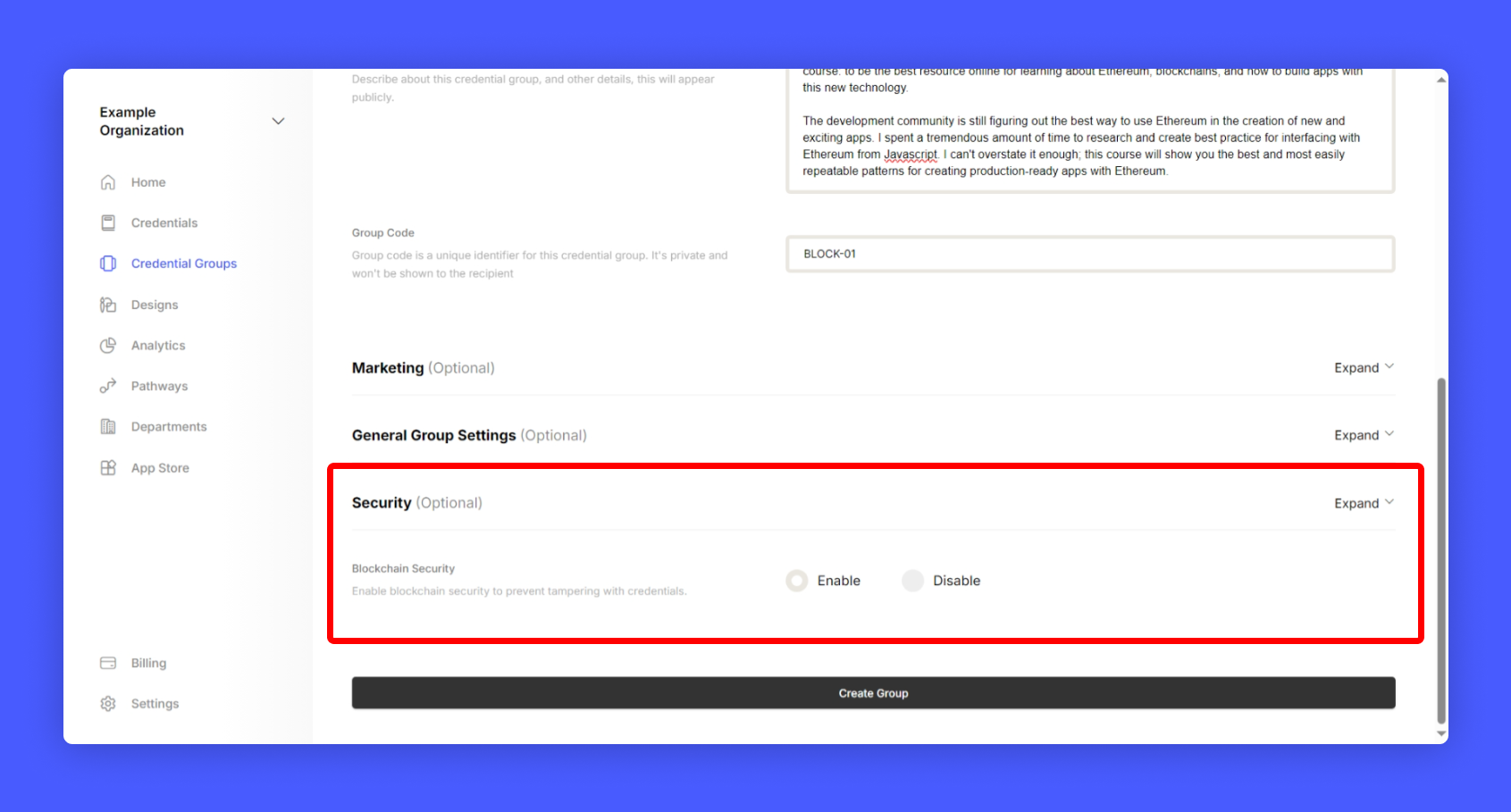
That's it! You have successfully configured your credential group with advanced settings.
