Mistakes happen. Maybe a name was auto-filled wrong during registration, or you spotted a tiny spelling error on a digital certificate right before sharing it on LinkedIn.
It’s frustrating and yet, surprisingly common.
If you’ve ever received a certificate that says Jonh instead of John, or includes your maiden name even though you updated it months ago, this guide is for you.
Let’s go over how to correct name errors in your digital certificates or badges, how most platforms handle reissues, and how to prevent this from happening next time.
1. Double-Check Before You Panic
Before contacting support or your course provider, take a closer look. Some platforms store two separate versions of your data:
- One inside your account settings
- Another embedded in the certificate file
That means even if you’ve updated your profile name, the certificate might still display the older version from when you first enrolled.
So, step one: log in to your learning platform or credential portal and verify how your name is saved there.
Time Saver: Open your certificate in both your browser and the downloaded PDF. Occasionally, the display name differs between the two versions.
2. Understand Who Can Fix It
Not all systems let you edit or regenerate certificates yourself.
Here’s how it usually breaks down:
- Automated systems (like Hyperstack) – The issuer must initiate a reissue. You can usually request it through a support form or by replying to the original credential email.
- Manual issuers (like smaller academies or NGOs) – They may edit the name in their records and resend a corrected version manually.
If your course was hosted on a popular learning portal, your best move is to contact the issuing institution, not the credential platform itself.
3. Quick Fixes You Can Try Yourself
If the system doesn’t allow edits, there are still a few ways to tidy things up for presentation:
- Adjust your name on LinkedIn display. If you’ve already shared the credential, edit the visible name in your post caption or headline to reflect the correct spelling.
- Add a clarification note in your profile summary. For example: “Certificate issued as Jhon Doe (correct: John Doe).”
- Keep your official email consistent across all learning platforms, since mismatched emails often cause the wrong data to pull through.
These aren’t permanent fixes, but they’ll save you some awkward moments when recruiters start browsing your profile.
4. How Hyperstack Handles Name Errors
If your certificate was issued via Hyperstack, correcting errors is simple.
Once you spot a misspelling, you can:
- Log into your Hyperstack Dashboard
- Click on the Credentials tab in the sidebar and select the credential you wish to edit.
- Once you open the selected credential, scroll to the bottom and edit the credential details under the Manage Meta Data section. Note that only those accounts with Administrator level access can make changes to credential Meta Data.
- Check the tick-boxes to confirm the changes and Publish the now updated credential.
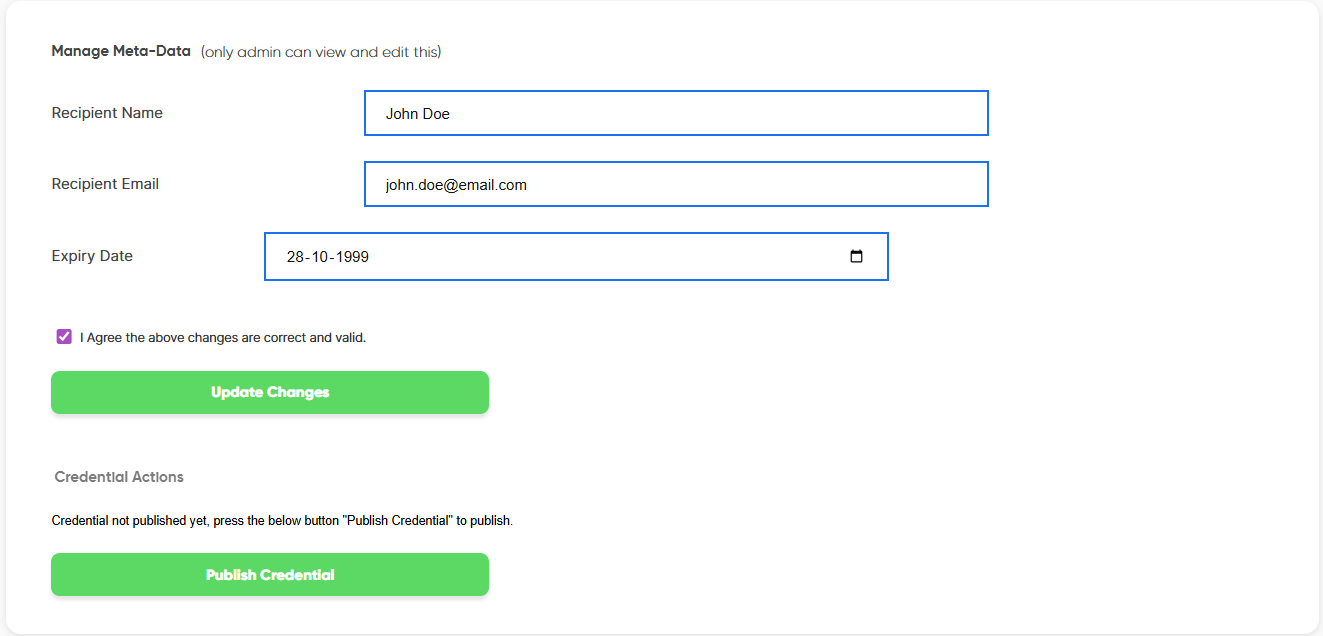
Once reissued, your certificate automatically updates in the students digital wallet without breaking existing links.
That means no awkward reposting, no expired links, and no confusion when someone verifies your badge later.
If you’ve ever dealt with a platform that forced you to delete and re-upload every certificate, you’ll know how much time this saves.
(This is where most readers drop off, but for those who stay, let’s get into smarter prevention.)
5. How to Prevent Misspellings in the Future
Once you’ve been through this once, you’ll definitely want to avoid it next time.
Here’s how:
- Use your legal name exactly as it appears on your ID when registering.
- Avoid autofill. It sometimes inserts nicknames or initials stored in your browser.
- Cross-check before submission. Many course platforms show a preview or form confirmation screen; use it.
- Use one official email address for all your educational accounts.
If you’re issuing certificates yourself (as an educator or institution), consider using platforms like Hyperstack that auto-sync verified learner data to prevent such errors entirely.
A few extra minutes of caution before registration can save days of correction requests later.
6. What to Do If the Issuer Isn’t Responding
Sometimes, smaller organizations or one-time workshops might not have an active admin team to handle reissues. If they’re unresponsive, you can still:
- Keep a copy of the original certificate as proof of participation
- Pair it with a screenshot of your registration form (showing your correct name)
- Add a note when sharing online, clarifying the mismatch
If you ever need to verify your achievement officially, these supporting documents help prove your claim.
In more formal cases, like government or accredited programs, it may also help to contact the training partner listed in the email footer or official portal. They often have the authority to revalidate certificates.
7. When You Should Request a Reissue
It’s worth requesting a reissue when:
- The misspelling alters your legal name
- Your name appears in the wrong order or includes wrong initials
- It affects employment, credential verification, or academic recognition
For minor issues like lowercase vs uppercase letters, or a missing accent mark; it’s often unnecessary to request a new version unless you prefer absolute consistency.
That said, if you’re building a public portfolio of verified certificates, even small inconsistencies can look unprofessional. It’s worth the quick correction request.
8. Name Changes After Marriage or Legal Update
If your name has changed after your certificate was issued, contact the issuer to see if they allow updates.
Some platforms, like Hyperstack, can reflect your new name in the live version of your certificate while keeping your older one in your verification history. This way, both versions remain traceable, ensuring your academic trail stays legitimate.
If the platform doesn’t support updates, you can always request a fresh certificate under your new legal name, with the previous one remaining archived for record-keeping.
9. Storing and Managing Your Corrected Certificates
Once your name correction is complete, store your updated credentials securely. Losing access to a reissued certificate can create confusion later.
Recommended storage options include:
- LinkedIn Certifications tab for easy public verification
- Google Drive or Dropbox folder labeled “Credentials,” organized by year or institution
- Hyperstack Wallet, which keeps all your certificates and badges in one verified, searchable space
If you regularly complete courses, consider maintaining a master spreadsheet with certificate titles, issue dates, and direct verification links. It’ll save you time when updating resumes or job applications.
10. Common Pitfalls to Avoid
Even seasoned learners make small mistakes that lead to name mismatches. A few habits to avoid:
- Registering with different names across platforms (“John D.” vs “John Doe”)
- Signing up with work emails that later expire
- Sharing login credentials with others (some systems record the logged-in user as the name on record)
Maintaining a single, verified identity across your learning platforms reduces errors dramatically.
Also, keep an eye on your browser autofill settings, as many Chrome or Safari users unknowingly save nicknames or old names that get automatically inserted into registration forms.
11. Final Words
Misspelled names on digital certificates can feel like a small problem, but they often show up at the most inconvenient times. Like when you’re applying for a new job or showcasing achievements on LinkedIn.
The good news: they’re easy to fix once you know where to look.
The key is to act early, verify your data, and rely on trusted credentialing platforms that make corrections effortless.
With Hyperstack, learn how you can manage name corrections, store your credentials securely, and prevent repeat errors forever; all in just a few clicks.
So, the next time you spot a typo, don’t panic. Just log in, fix it, and move forward with confidence.
Frequently Asked Questions
1. Can I fix the name on my certificate myself?
Usually not directly. Most systems require the issuer to approve changes. You can request a correction through your credential platform or by emailing your course provider.
2. Will my old certificate link still work after a reissue?
On verified platforms like Hyperstack, yes. Your corrected certificate automatically replaces the old version, and your original link redirects to it.
3. I found a typo but the course ended months ago. Can it still be fixed?
Yes. Most issuers can edit and reissue certificates even long after the course ends. Just explain the issue clearly when you reach out.
4. My certificate PDF looks correct, but the online version shows the wrong name. Why?
That’s likely a sync issue between your profile data and the embedded metadata. Updating your name in your account and requesting re-synchronization usually resolves it.
5. Can I request a correction for someone else’s certificate?
No. For security reasons, only the registered learner or the issuer can make that request.
6. How long does a name correction take?
It typically takes between a few hours and a few business days, depending on the issuer’s workflow. Hyperstack processes most corrections within 24–48 hours.
7. How do I make sure future certificates use the right name?
Always double-check your account details, email ID, and form previews before submitting. Avoid using browser autofill or nicknames, and stick to your official government-verified name for consistency.